There is still free browsing on MTN via Stark Reloaded VPN which offers you 50MB free data when you use it daily but that’s not enough to be able to share with your friends if they want to use part of the free browsing data. This is where you have cheats like the
9mobile SocialPak 2.5GB cheat, this can be considered as something that you can share with your friends and the only way to do that is via WiFi hotspot.
The truth is that there is a big problem Android users face when trying to share internet connection over WiFi hotspot, the connected user won’t be able to browse at all from his end, if you think I’m joking, you can try connecting to a VPN, turn on your WiFI hotspot, connect to the hotspot with another phone and check if the internet goes through on that device… It didn’t right?
Well, there is a way that you can share the internet connect via WiFi hotspot when connected to a VPN this will allow you use free browsing cheats most especially via VPN apps on your PC and other Android devices, without any further ado, let’s get started with this tutorial.
Download Every Proxy on the main Android device that would be connected to a VPN.
A proxy host and port would be generated, take note of the figures there.
On the other Android device, go to the phone’s WiFi settings page, tap on the turned on hotspot, click Advanced , tap Proxy and change it to manual. This would allow a new page to come up, type in the proxy and port given to you by the Every Proxy app.
If you want to share the VPN connection to PC, Download Ultrasoft PC and launch the software. Tap
Option > Proxy Settings > tick Manual Proxy Settings, type in the IP proxy and port given to you by Every Proxy then press Ok and go back. Just wait a while for it to connect and you are good to go.
Read Also: Get 200mb data free from Etisalat

![[MUSIC] YAHWEH VOICES-My-Lover](https://blogger.googleusercontent.com/img/b/R29vZ2xl/AVvXsEhPtp_Ewxdz9eko8K5IqgNH2T-F5hEsb5C5mGUYlUnzPrO3DHMkJyHqTqMBVS5inHT9ZHi0SH7HTghUpBM5zNBKX6rsqZXZjJv_COlj5vf4pYl2SlrD8wJ5XaWzJv1zlBMflsM2PVcSHRUr/s72-w619-h381-c/IMG-20210429-WA0003.jpg)

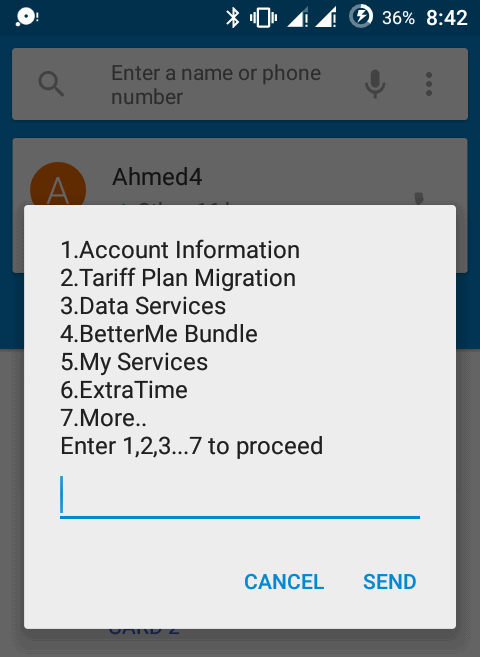


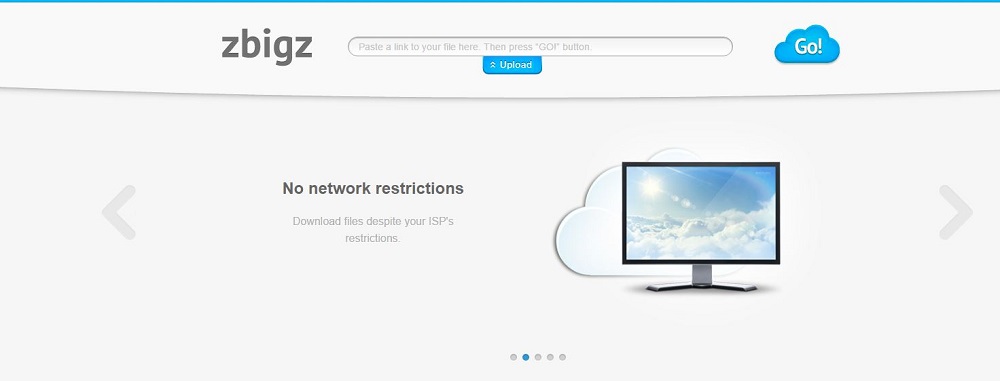
0 Comments