Create Bootable Windows OS with Flash Drives/ Memory Card /External Storage
Installing Operating system on your computers via the DVD Rom is very slow compared to when you are using a Flash drive, Sdcard, Memory card, SSD or Hard drive because of slow rate of file transfers of your DVD’s. So, using an external drive, like a Flash drive to install Windows Operating system does increase the speed of installation? A big yes!. Using a Flash drive or memory card safes time during installation of Windows operating system compared to when using DVD Rom via DVD disk and which also means you must have the Windows disk.
Windows 7, 8, 10, Vista Bootable Flash Drives
Installing Windows operating system or any other operating system is much faster using Flashdrives, Memory cards, external SSD’s or external Harddrive……………………….How do we get this devices listed to boot up Windows Operating system? Do we just copy the installation files directly on the Flash drive and load up the Operating system from the BIOS?
[bctt tweet=”Create a Bootable Windows 7,8 ,10 Pen drive” username=”nibbleng”]
Here’s a quick step by step process of how to create a Windows Operating system bootable external drive. Windows XP, Windows Vista, Windows 7, Windows 8, Windows 8.1 and Windows 10.
How to create Bootable External Windows OS installation Drive
Steps of Creating Bootable Windows 7, 8, 10 Vista Bootable Drive:
Note: Creating a bootabe Windows Operating system flash/sdcard/memory card/external hdd or external ssd will need formating. So, do make sure to back up any important file you might have before creating the bootable drive.
To create a bootable Windows OS drive for installing Windows. You will have to insert the Flash drive, Memory card, Sdcard, External Hardrive, External solid state drive into the USB port of any Windows Operating system( WinXP……..Win10). Then, a bit of command prompt stuff to make the drive bootable for installation of Windows.
Insert the Flash drive into the USB port of Windows computer. Start cmd ( command prompt ) as an Administrator. To start cmd as Administrator: Click Start, click All Programs, and then click Accessories. Right-click Command prompt, and then click Run as administrator. If the User Account Control dialog box appears, confirm that the action it displays is what you want, and then click Continue. To start cmd as administrator in Windows 8 , 8.1 or 10, hit the Windows Key and type cmd. On the result, right-click and run as an administrator.
Make Bootable Flash Drive, Memory Card, External Storage(SSD, HDD)
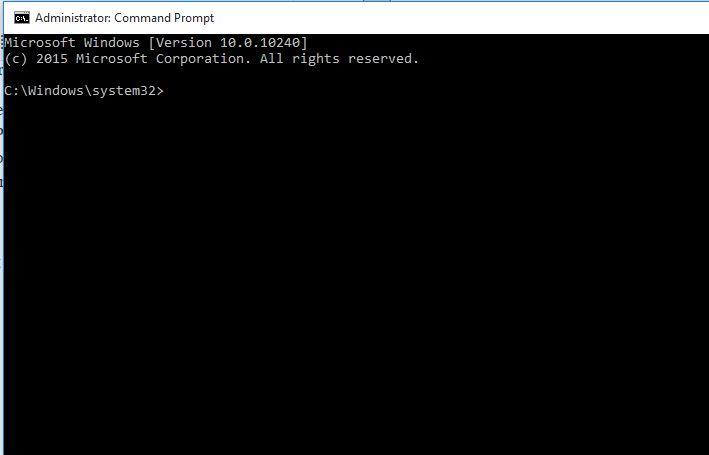
Type in the following commands one at a time. Then hit enter in cmd to begin execution of each command respectively, wait for the command to finish execution before continuing with the next command.
i. diskpart
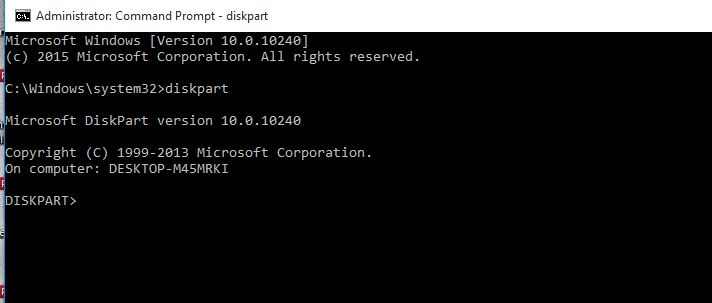
ii. list disk
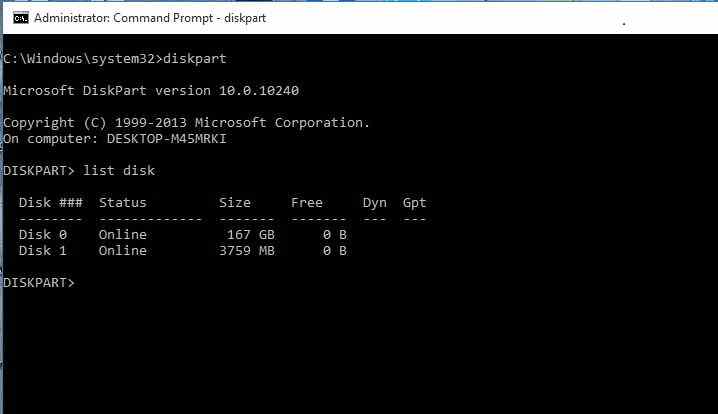
At this point, its is important to select the right disk for the formatting process. In my case, I want to make an external flash drive of 4 GB storage bootable, with any Windows Operating system. Therefore, I will select disk 1. From the image above in cmd, you will see that disk 1 size is 3759 MB which is about equals to 4 GB. So in your case it can be disk 2 or so. Just select the proper disk option for the drive you want to make bootable as shown in the next image below: Lets assume you put two flash drive in your computer. A 4 GB and 8 GB flash drive. You want to make the 8 GB bootable. Assuming cmd shows the 8 GB flash drive after the “list disk” command as ” Disk 2″. Then, you will ” select disk 2 ” in the next process as shown below.
ii. select disk 1

iii. clean
iv. create partition primary
v. select partition 1
vi. active
vii. format fs=ntfs quick
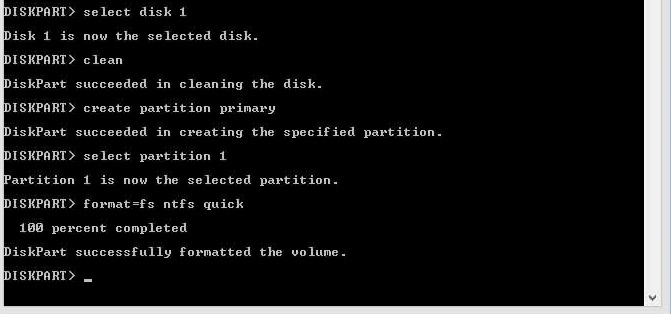
viii. assign
ix. exit

Close cmd. Voila! your flash drive/ pendrive / memory card stick / external hard drive or external SSD is now bootable with any Windows Operating system.
We successfully created a bootable Windows Operating system external drive. The last step is to copy the Windows file normally to the drive, which is very simple process. Get the Windows installation files: Windows XP, Windows Vista, Windows 7, Windows 8, 8.1 and 10, then copy it to the drive. Kid stuff!!.
Copy Windows Installation files to the Bootable Flash/Pen / ext. Hard drive / ext. SSD Drive
Get your Windows installation files: Windows XP, Windows Vista, Windows 7, Windows 8, 8.1 and 10. If it’s in .iso format or any other archived format, extract the files to a folder using a third-party software. If you have the Windows installation disk, copy the contents to the bootable flash drive. The most important thing copy the Windows installation files to the bootable drive.
Windows 7 installation files would be used as an example. I already have the Windows 7 installation files on my computer. See image below. I will then highlight all the files and copy to my bootable drive.
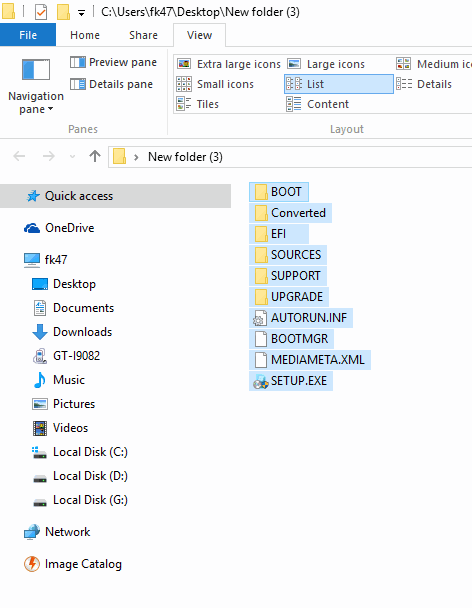
Here’s the Windows file that has been copied to the bootable drive, we created in the steps above. See image, below:
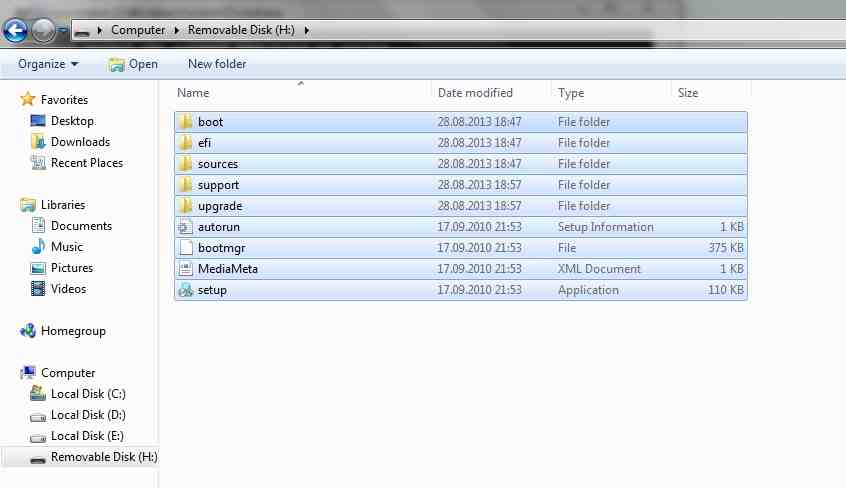
Installing Windows on a Computer using the Bootable drive Created
Insert the bootable drive to the USB port of the computer you want to install Windows on. Turn of the computer and boot the computer from BIOS. Then, in BIOS boot, depending on the model of the computer. Hit the keys that will enable you to select boot options. Normally in boot options of most computer there is option to boot from:
CD ROM
Hard drive
External drive
Network
Choose boot from external drive/ SDcard / Removable drive or any phrase that comes in that line.
To access the boot options, some computers require you to input some keys during boot up depending on the model. In HP computers, hitting ESC key may take you to option of selecting where to boot from.
Note: The most important thing! Try to locate the bootable flash drive in the boot option. Once located, hit enter ! Next, you will see the Windows installation interface right on your screen. Then continue with the Windows installation. If you encounter any issues, try changing the USB ports you inserted the bootable flash drive. Because some USB ports on computers are faster than others. Some computers may have upto 4 USB ports. If you experience difficulty with one, try using another one.
For any if’s and But’s regarding making a USB Bootable Windows Drive, drop your comments below, all questions are welcomed!!

0 Comments